Managing Global Jira Labels
Managing global labels is done via the Apps menu on your Jira Cloud settings. Once the app has been installed, a new menu item called Manage Labels will appear. Click on it to get to the Manage Jira Labels page.
Checking Label Use on Your Jira Instance
Go to the global Manage Labels in your Jira instance. You should see something like this:
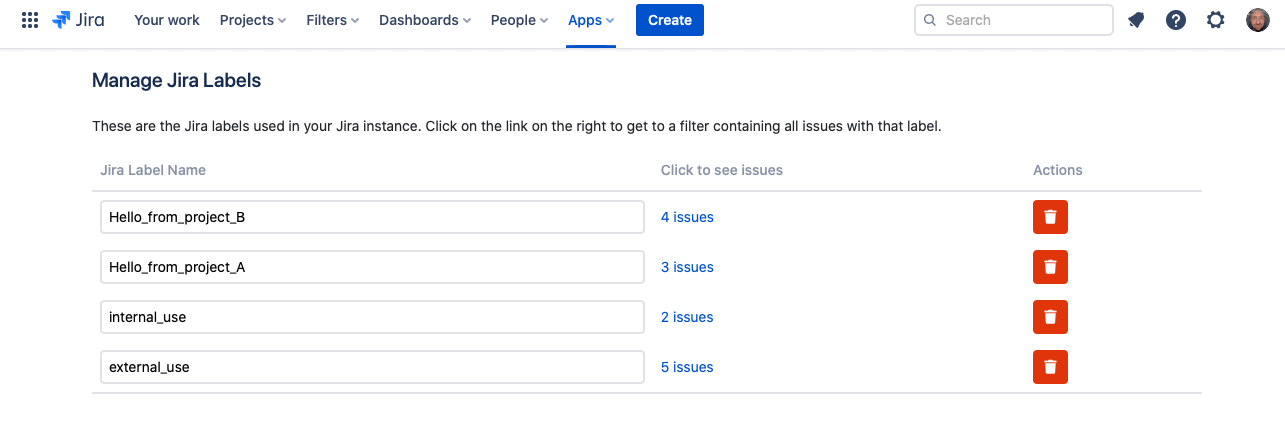
This is a list of all the Jira labels used in your instance. The second column shows you how many times a label has been used. Clicking on that link opens a new tab with a filter that shows all issues with that label in your project.
If a label is used on an issue that you do not have access to, it will not show up here and will not be counted.
Renaming a Jira Label
Renaming a label is done in place; just click on the label you want to rename, make a change and then click on the checkmark to the right of the input box. All issues with that label will be updated to use the new label name.
Merging Jira Labels
Sometimes, you will need to merge two labels. Typically, this happens when you notice different spellings for what should be the same label, like in the screenshot below:
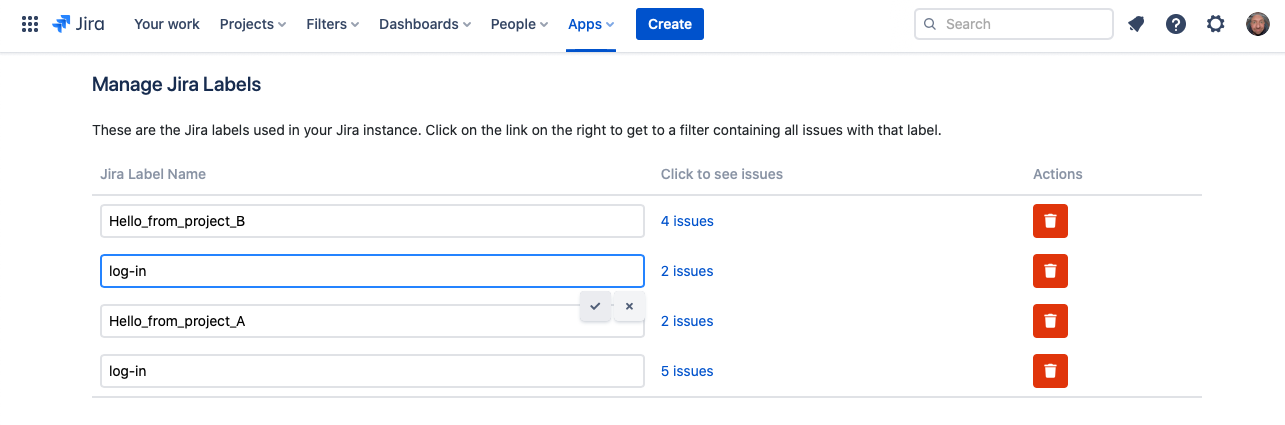
Dealing with this situation is really easy with Project Labels: Simply rename the unwanted spellings to the spelling you would like to keep.
Deleting a Jira Label
Deleting a label is just as easy as you would expect. Simply click the trashcan icon next to the label you want to delete:
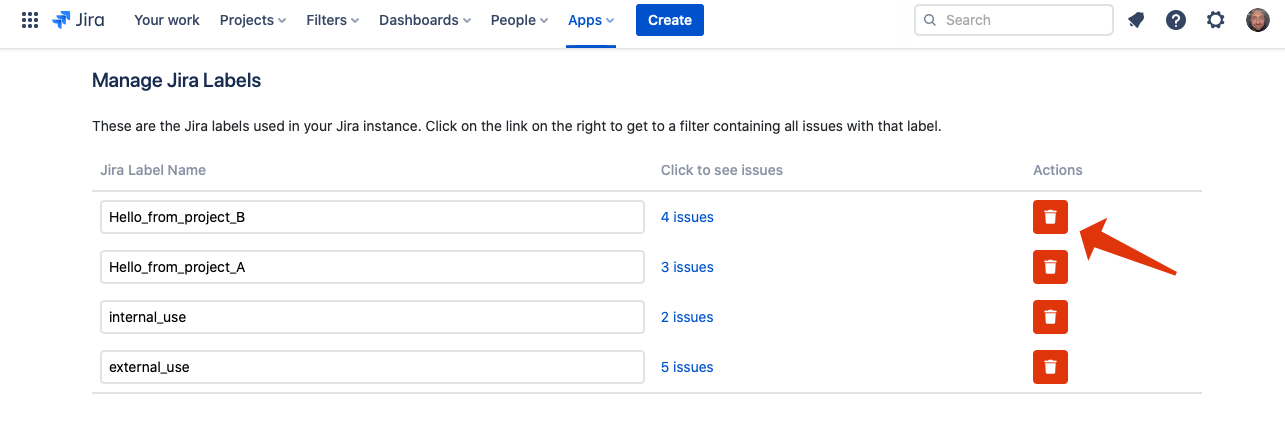
You will then be asked to confirm that you want the label deleted. Click Confirm to remove the label from all issues in your current project. Once a label has been deleted, it should no longer be suggested when adding a label.
There is no way to undo this operation. Once a label is gone, it's gone for good.